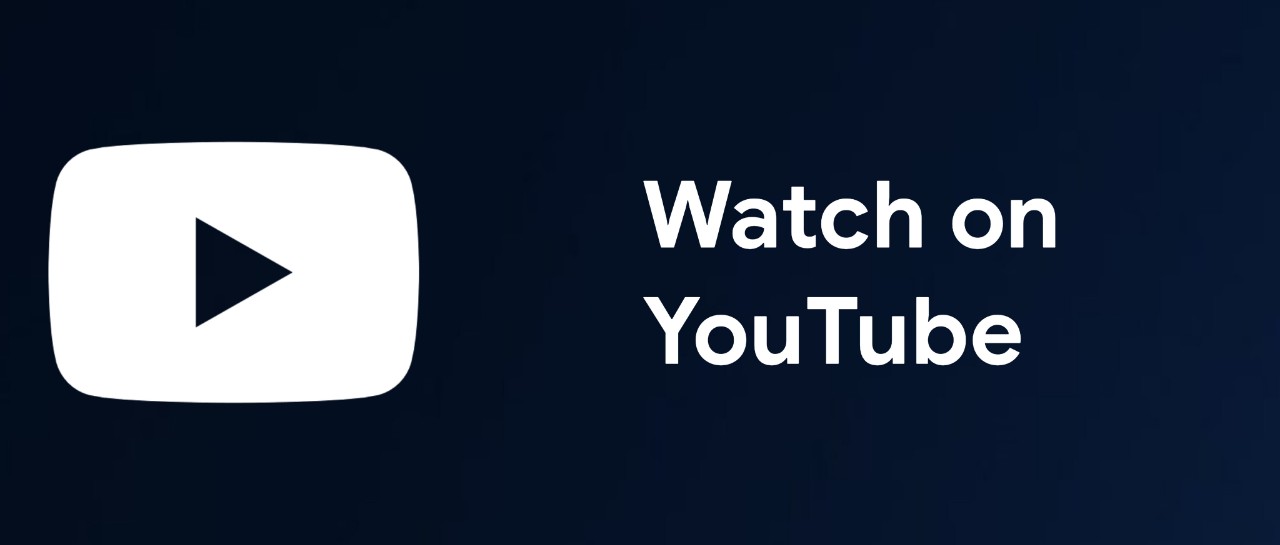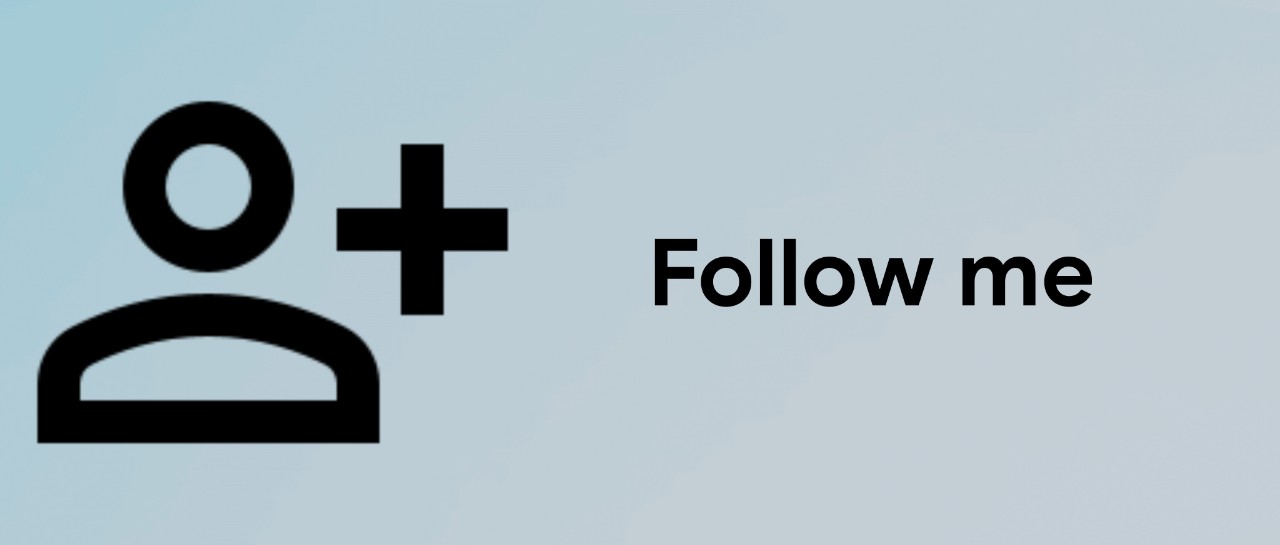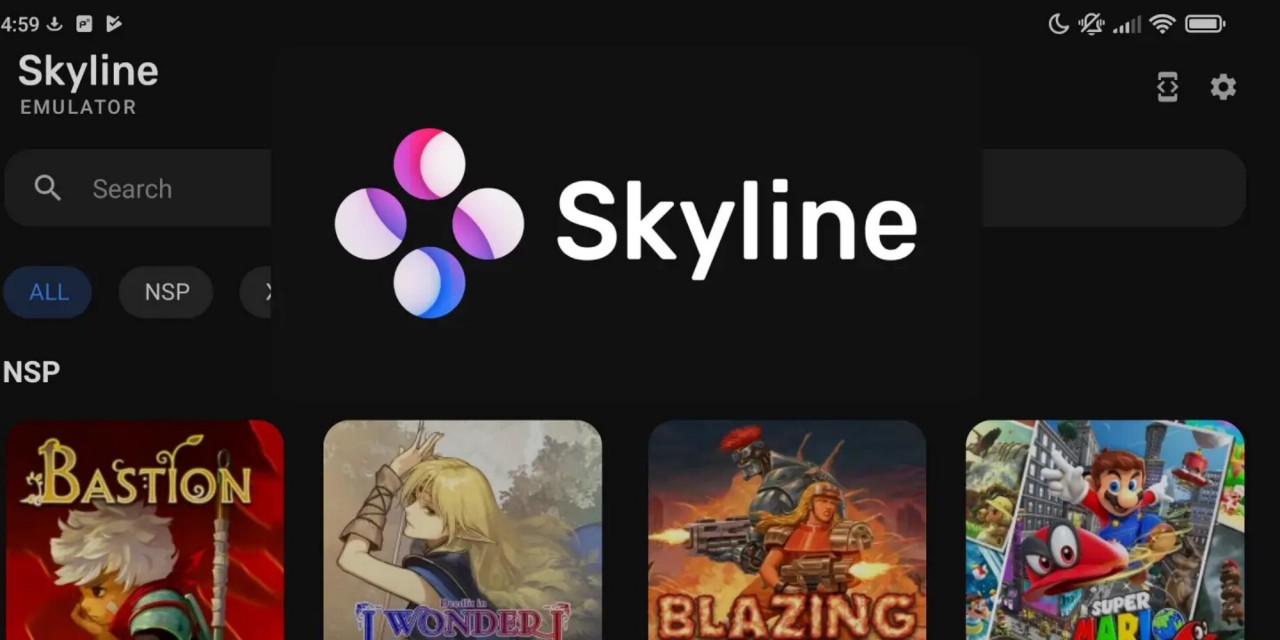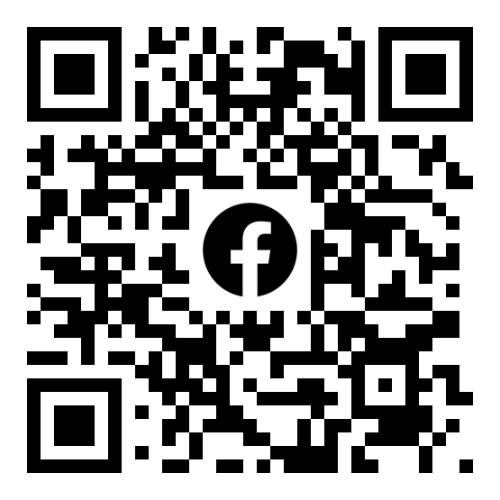How to install WSA with Magisk and Play Store on Windows 10 & 11
If you want WSA pre-installed with Play Store and rooted with Magisk. Follow these instructions. You can watch instructions on YouTube.
1. Enable Windows Hypervisor Platform
Search and open Turn Windows features on or off.

Click the Windows Hypervisor Platform check box and click the OK button.

Click the Restart now button to apply.

2. Download
Click here to visit this project on GitHub.

Click here to see the versions available for download.

Select the version you want to download. If you want to download the version available from Magisk and Play Store, select the marked version as shown in the image below.

3. Install
Once the download is complete, unzip it.

After extracting the file, open the extracted folder.

After opening that folder, open Terminal in that folder.

Enter run this command to install.

Wait until the installation is complete.

3. Run
After the installation is complete, a window will appear and click the Continue button.

Then, click the Allow button when this window appears.

And wait for WSA to start.

WSA startup complete.

Magisk and Play Store are already installed.

Play Store.

Magisk.

Rooted